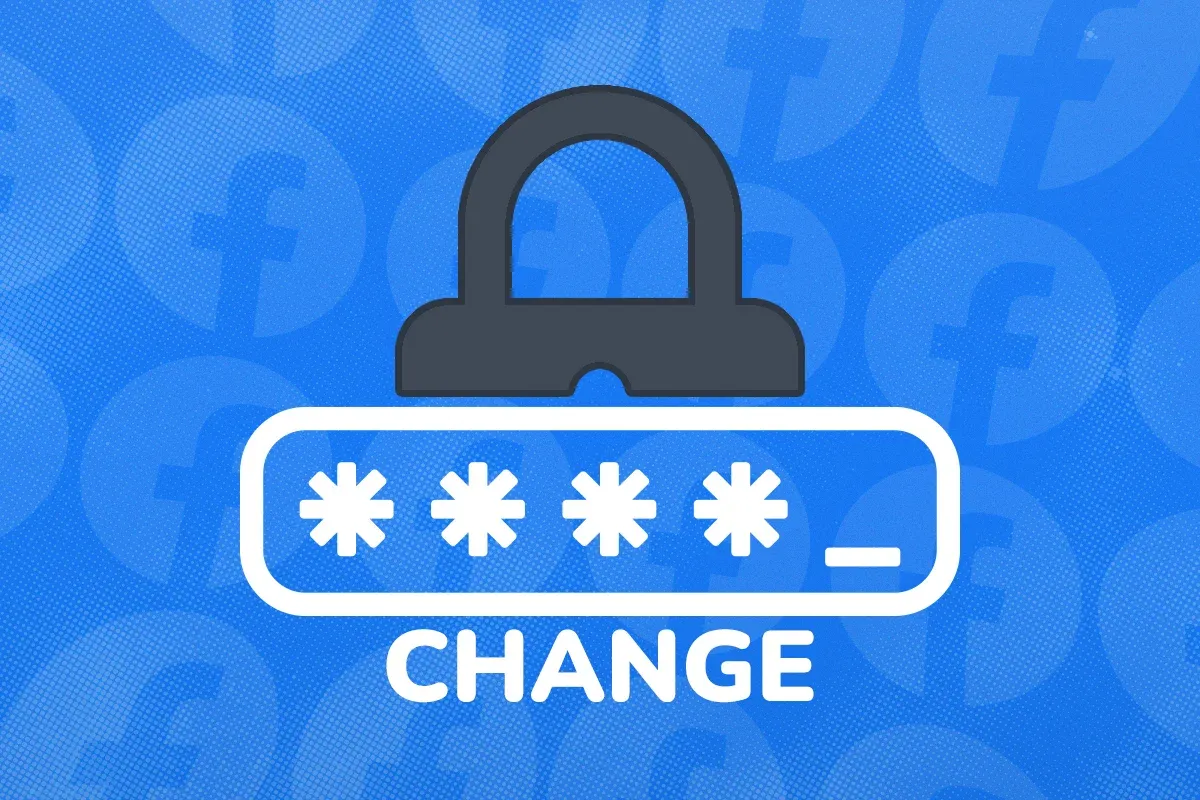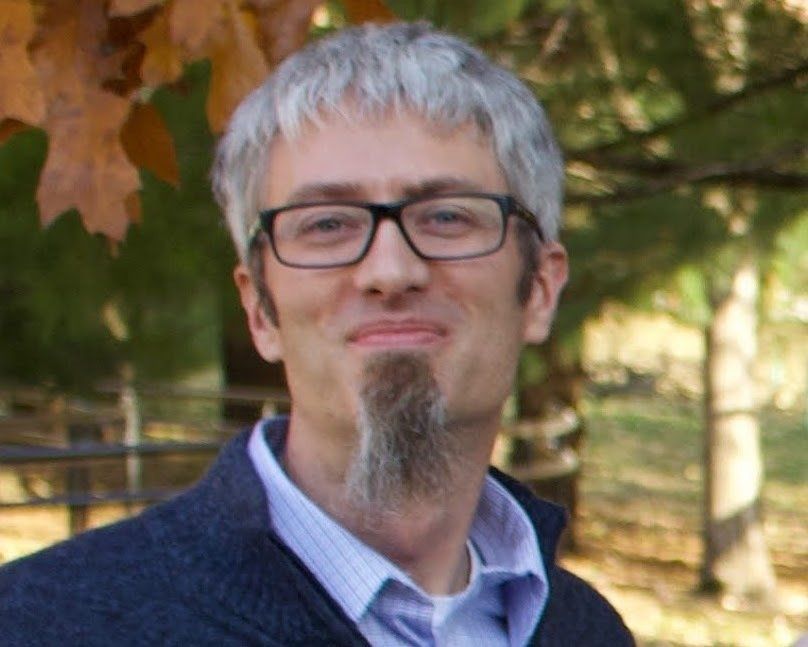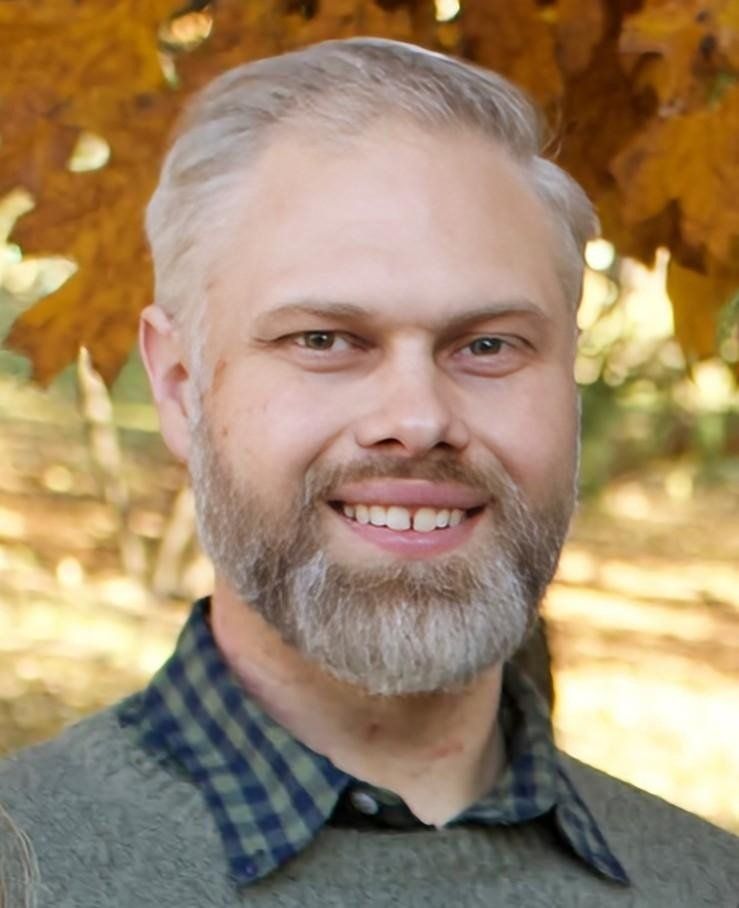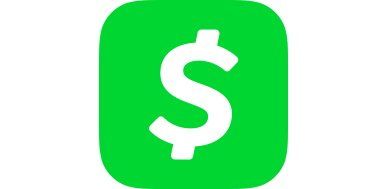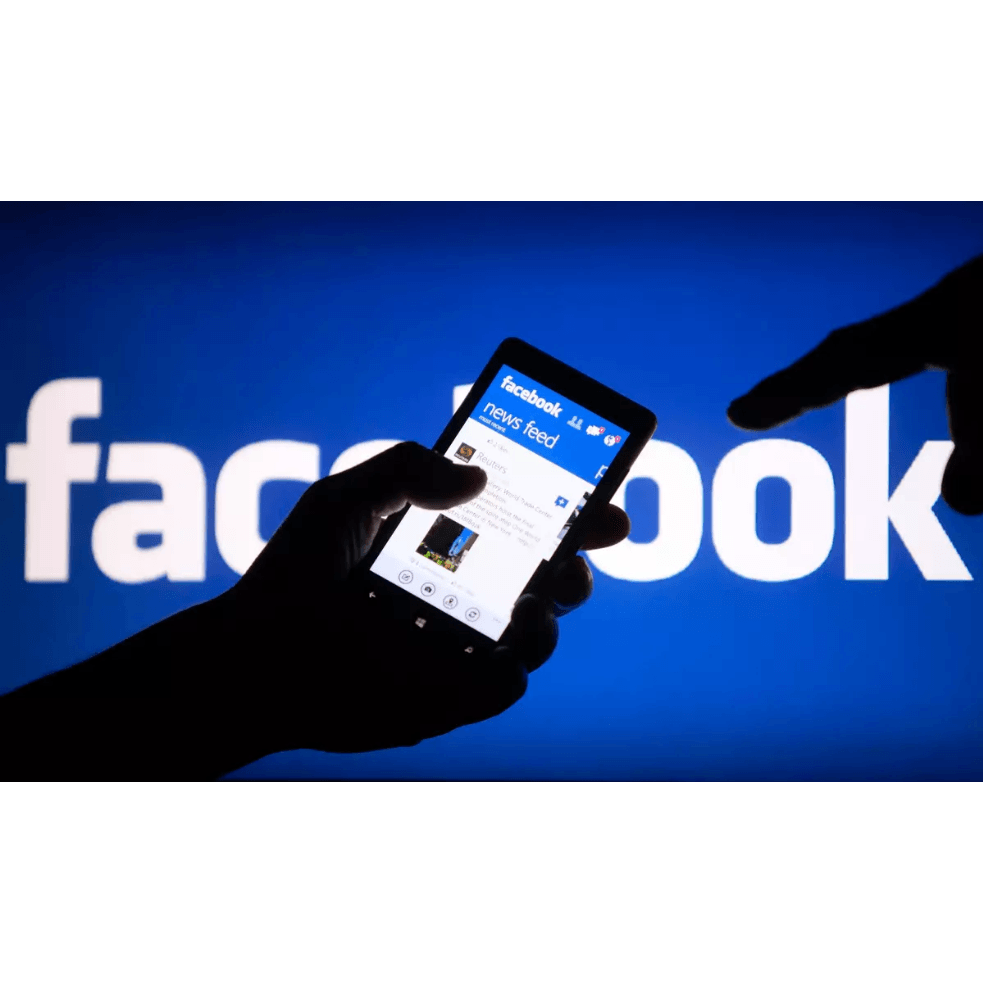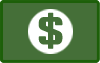Is my Windows 32-bit or 64-bit?
Dan Bailey, president • January 6, 2012
How to tell if your computer is running 32-bit or 64-bit Windows:
Follow these steps to find out if your computer is running 32-bit or 64-bit Windows version, and what edition of Windows is on your computer.
If you have Windows 10:
- EITHER: Press <Windows>x then press the “y” key, OR Right-Click the Start button and click on “System”.
- The edition of windows and bit-width is displayed in the System section near the top of the window.
If you have Windows Vista or Windows 7:
- Click the Start button, right-click Computer, and then click Properties.
- If “64-bit Operating System” is listed next to System type, you’re running the 64-bit version of Windows Vista or Windows 7.
- If “32-bit Operating System” is listed next to System type, you’re running the 32-bit version of Windows Vista or Windows 7.
- The edition of Windows Vista or Windows 7 you’re running is displayed underWindows edition near the top of the window.
If you have Windows XP:
- Click Start, right-click My Computer, and then click Properties.
- If “x64 Edition” is listed under System, you’re running the 64-bit version of Windows XP.
- If you don’t see “x64 Edition” listed under System, you’re running the 32-bit version of Windows XP.
- The edition of Windows XP you’re running is displayed under System near the top of the window.

It was a great day when Anne Ogle joined Iowa PC Services, Inc. as a scheduler! Since that time her responsibilities have grown and she now serves as Administrative Assistant. Anne is still the pleasant, helpful voice our customers look forward to hearing when they call. Most recently, Anne has been doing the social media posts for IPCS - perhaps you have seen them? Her organizational skills and good communication are a huge part of our serving you and we simply don't know what we would do with her! Please join us in congratulating Anne on 8 great years with IPCS!